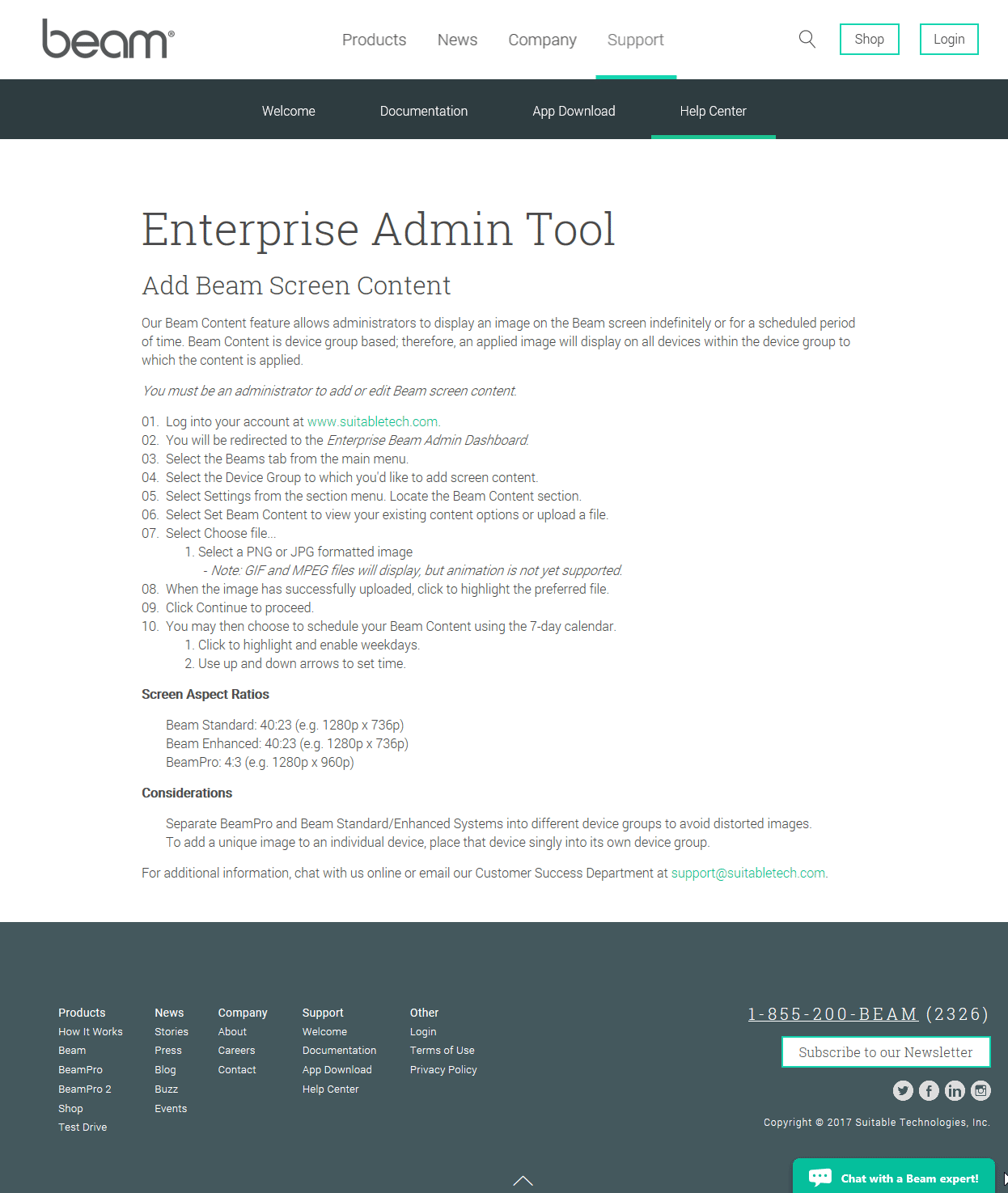Add Beam Screen Content
Our Beam Content feature allows administrators to display an image on the Beam screen indefinitely or for a scheduled period of time. Beam Content is device group based; therefore, an applied image will display on all devices within the device group to which the content is applied.
You must be an administrator to add or edit Beam screen content.
- Log into Your Account.
- You will be redirected to the Enterprise Beam Admin Dashboard.
- Select the Beams tab from the main menu.
- Select the Device Group to which you'd like to add screen content.
- Select Settings from the section menu. Locate the Beam Content section.
- Select Set Beam Content to view your existing content options or upload a file.
- Select Choose file...
1. Select a PNG or JPG formatted image
- Note: GIF and MPEG files will display. Animation is not yet supported. - When the image has successfully uploaded, click to highlight the preferred file.
- Click Continue to proceed.
- You may then choose to schedule your Beam Content using the 7-day calendar.
1. Click to highlight and enable weekdays.
2. Use up and down arrows to set time.
Screen Aspect Ratios
- Beam Standard: 40:23 (e.g. 1280p x 736p)
- Beam Enhanced: 40:23 (e.g. 1280p x 736p)
- BeamPro: 4:3 (e.g. 1280p x 960p)
Considerations
- Separate BeamPro and Beam Standard/Enhanced Systems into different device groups to avoid distorted images.
- To add a unique image to an individual device, place that device singly into its own device group.