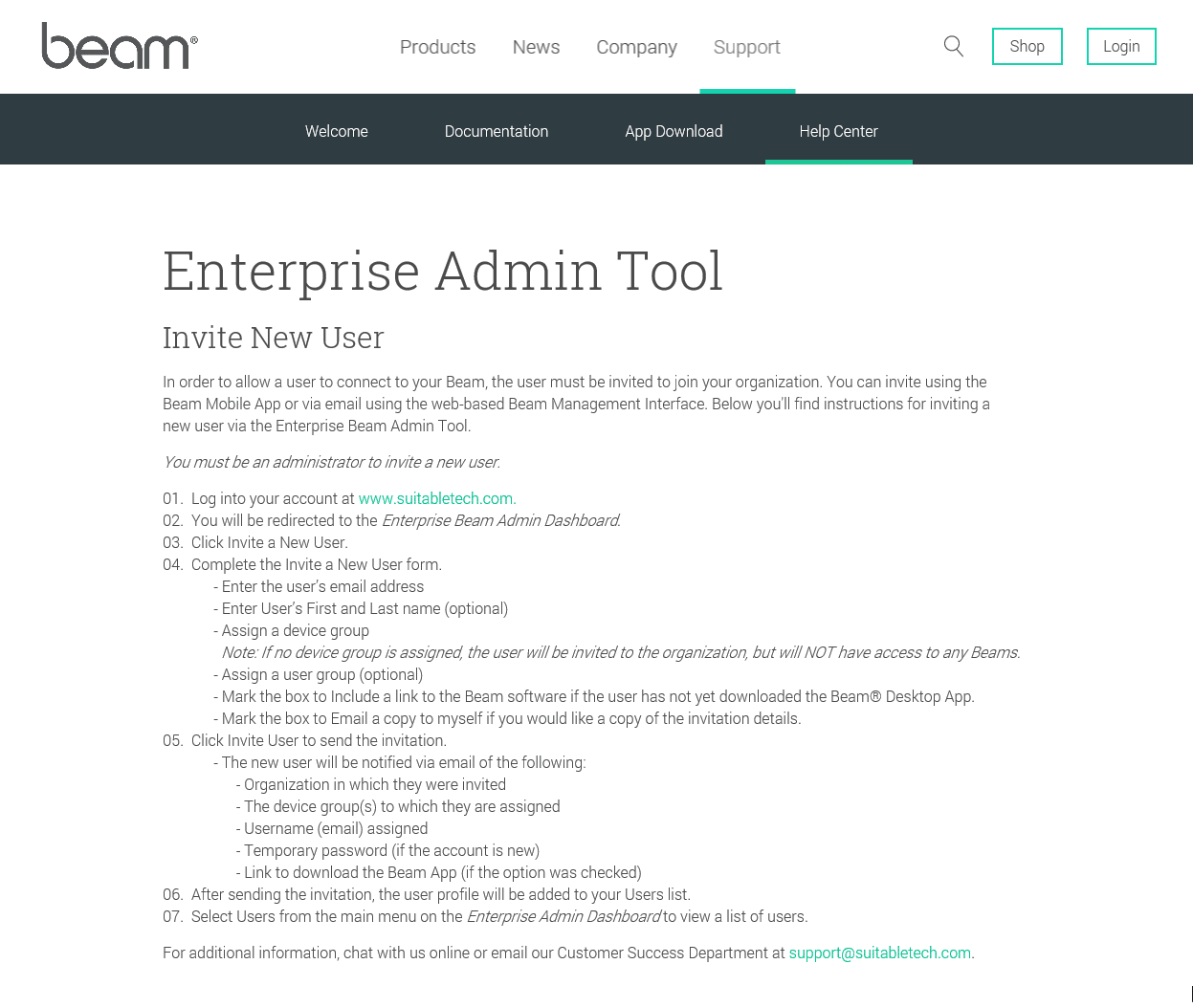Invite New User
In order to allow a user to connect to your Beam, the user must be invited to join your organization. You can invite using the Beam Mobile App or via email using the web-based Beam Management Interface. Below you'll find instructions for inviting a new user via the Enterprise Beam Admin Tool.
You must be an administrator to invite a new user.
- Log into Your Account.
- You will be redirected to the Enterprise Beam Admin Dashboard.
- Click Invite a New User.
- Complete the Invite a New User form.
- Enter the user’s email address
- Enter User’s First and Last name (optional)
- Assign a device group
Note: If no device group is assigned, the user will be invited to the organization, but will NOT have access to any Beams.
- Assign a user group (optional)
- Mark the box to Include a link to the Beam software if the user has not yet downloaded the Beam® Desktop App.
- Mark the box to Email a copy to myself if you would like a copy of the invitation details. - Click Invite User to send the invitation.
- The new user will be notified via email of the following:
- Organization in which they were invited
- The device group(s) to which they are assigned
- Username (email) assigned
- Temporary password (if the account is new)
- Link to download the Beam App (if the option was checked) - After sending the invitation, the user profile will be added to your Users list.
- Select Users from the main menu on the Enterprise Admin Dashboard to view a list of users.