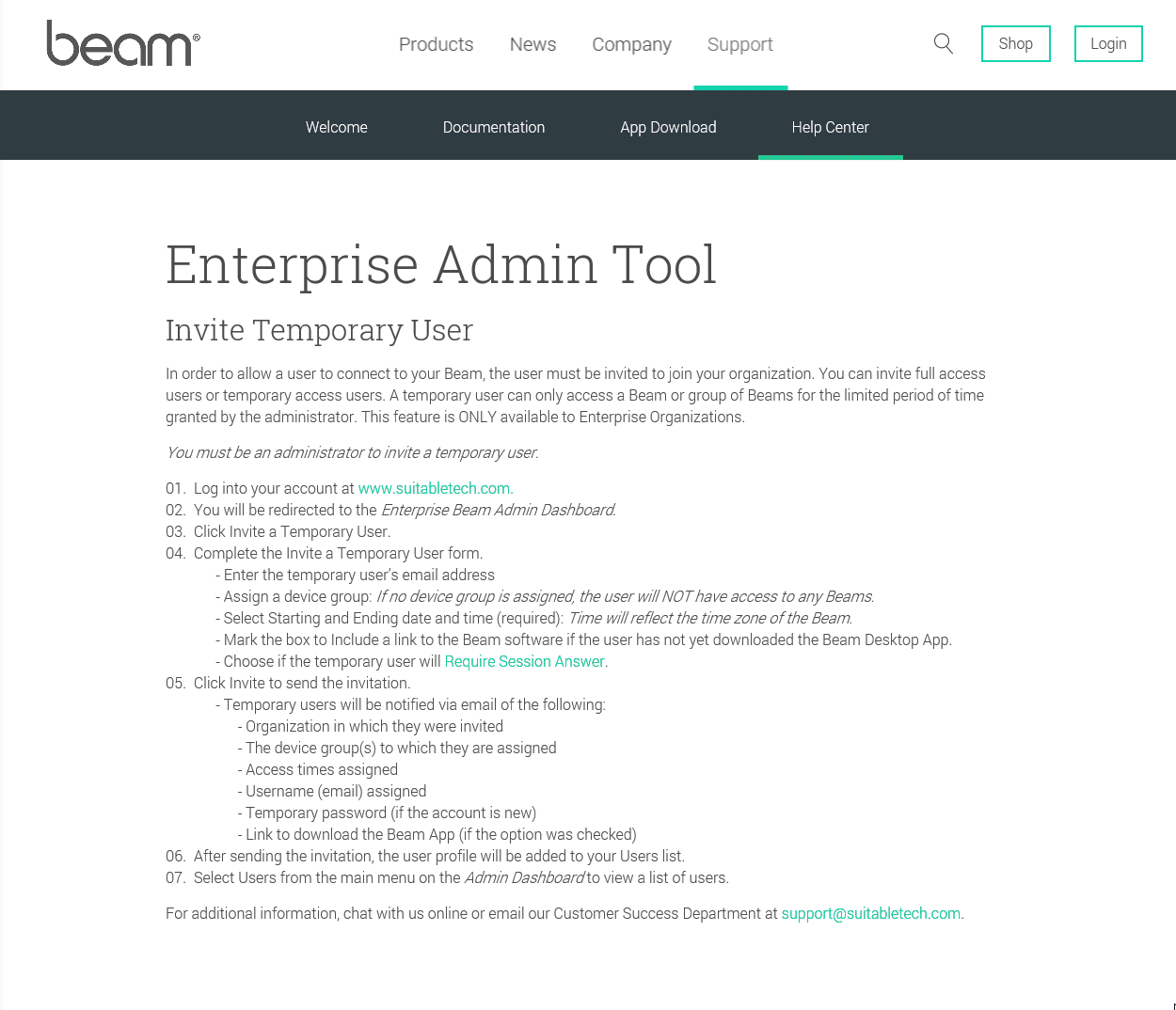Invite Temporary User
In order to allow a user to connect to your Beam, the user must be invited to join your organization. You can invite full access users (Members) or temporary access users (Temporary Users). A temporary user can only access a Beam or group of Beams for the limited period of time granted by the administrator. This feature is ONLY available to Enterprise Organizations.
You must be an administrator to invite a temporary user.
- Log into Your Account.
- You will be redirected to the Enterprise Beam Admin Dashboard.
- Click Invite a Temporary User.
- Complete the Invite a Temporary User form.
- Enter the temporary user’s email address.
- Assign a device group (required).
- Select Starting and Ending date and time (required): Time will reflect the time zone of the Beam.
- Mark the box to Include a link to the Beam software if the user has not yet downloaded the Beam Desktop App.
- Choose if the temporary user will Require Session Answer. - Click Invite to send the invitation.
- Temporary users will be notified via email of the following:
- Organization in which they were invited
- The device group(s) to which they are assigned
- Access times assigned
- Username (email) assigned
- Temporary password (if the account is new)
- Link to download the Beam App (if the option was checked) - After sending the invitation, the user profile will be added to your Users list.
- Select Users from the main menu on the Admin Dashboard to view a list of users.