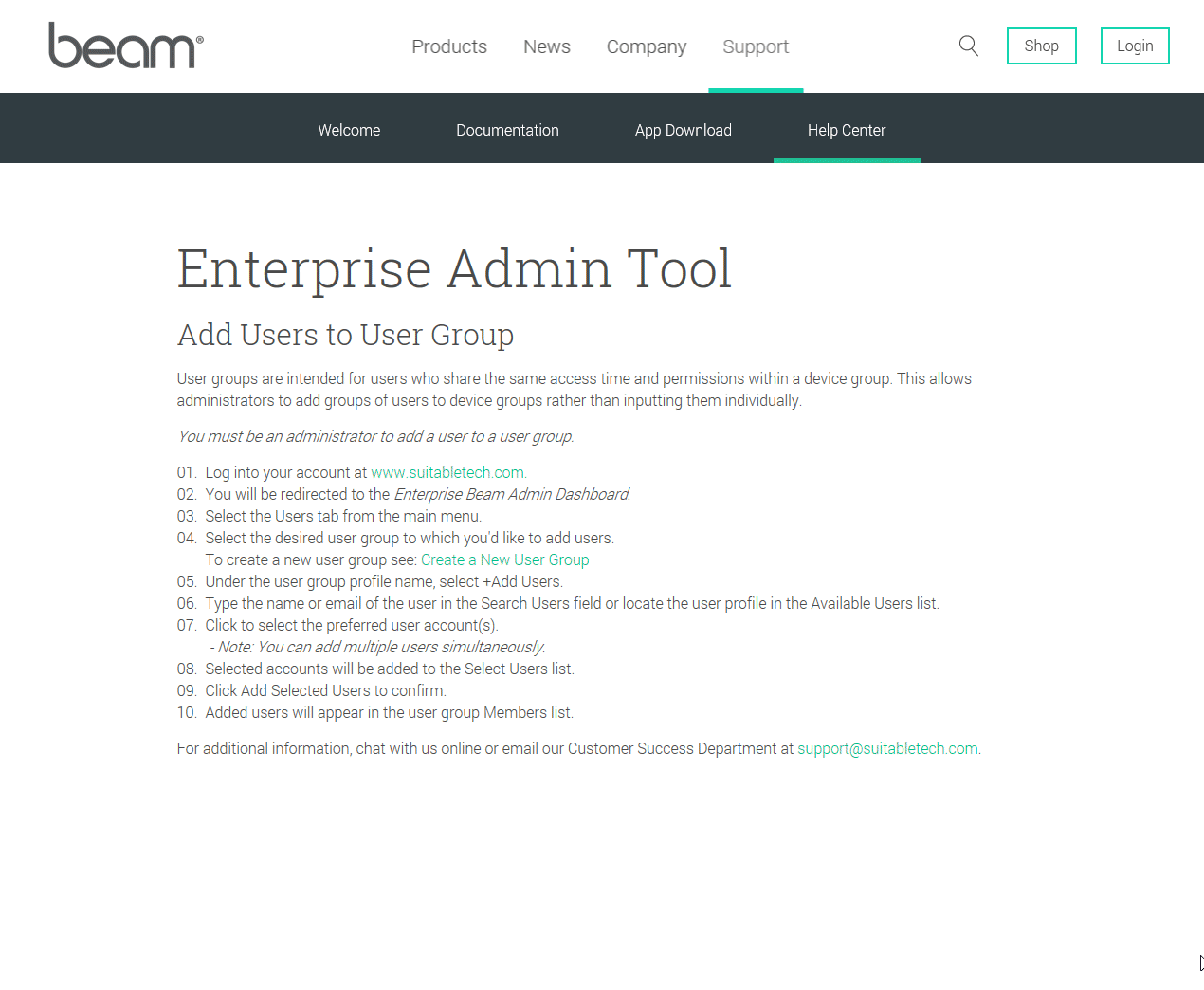Add Users to User Group
User groups are intended for users who share the same access time and permissions within a device group. This allows administrators to add groups of users to device groups rather than inputting them individually.
You must be an administrator to add a user to a user group.
- Log into Your Account.
- You will be redirected to the Enterprise Beam Admin Dashboard.
- Select the Users tab from the main menu.
- Select the desired user group to which you'd like to add users.
To create a new user group see: Create a New User Group - Under the user group profile name, select +Add Users.
- Type the name or email of the user in the Search Users field or locate the user profile in the Available Users list.
- Click to select the preferred user account(s).
- Note: You can add multiple users simultaneously. - Selected accounts will be added to the Select Users list.
- Click Add Selected Users to confirm.
- Added users will appear in the user group Members list.