Beam App Error - Lenovo - Camera Unavailable
Users running the Beam Desktop App on a Lenovo laptop may encounter a video error with the built-in webcam. This is typically due to a privacy setting on your system. To remedy the issue, and allow the Beam App to access the camera, you must turn Privacy Mode off within your camera settings. Below are instructions for various Windows OS versions.
Windows 7
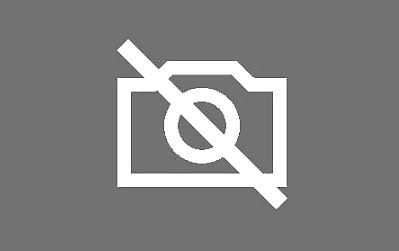 |
Windows 7
- From the Windows Start Menu, search Lenovo - Web Conferencing. Click to open.
- Start the camera and close the Lenovo - Web Conferencing application.
- Relaunch the Beam App and check your camera usability.
Windows 8
- From the Windows Start Menu, search Lenovo Settings. Click to open.
Note: If you do not find Lenovo Settings in your results, visit the Windows App Store to install. - Select the Camera icon from the main menu toolbar.
- Near the bottom, you'll find Privacy Mode.
- Click the toggle next to Turn Privacy On to disable Privacy Mode.
- Relaunch the Beam App and check your camera usability.
Windows 10
- From the Windows Start Menu, search Lenovo. Locate Lenovo Settings or Lenovo Companion. Click to open.
Note: If you do not find Lenovo Settings or Lenovo Companion in your results, visit the Windows App Store to install. - Select the Camera icon from the main menu toolbar.
- Near the bottom, you'll find Privacy Mode.
- Click the toggle next to Turn Privacy On to disable Privacy Mode.
- Relaunch the Beam App and check your camera usability.
For additional information, chat with us online or email our Customer Success Department at This email address is being protected from spambots. You need JavaScript enabled to view it..