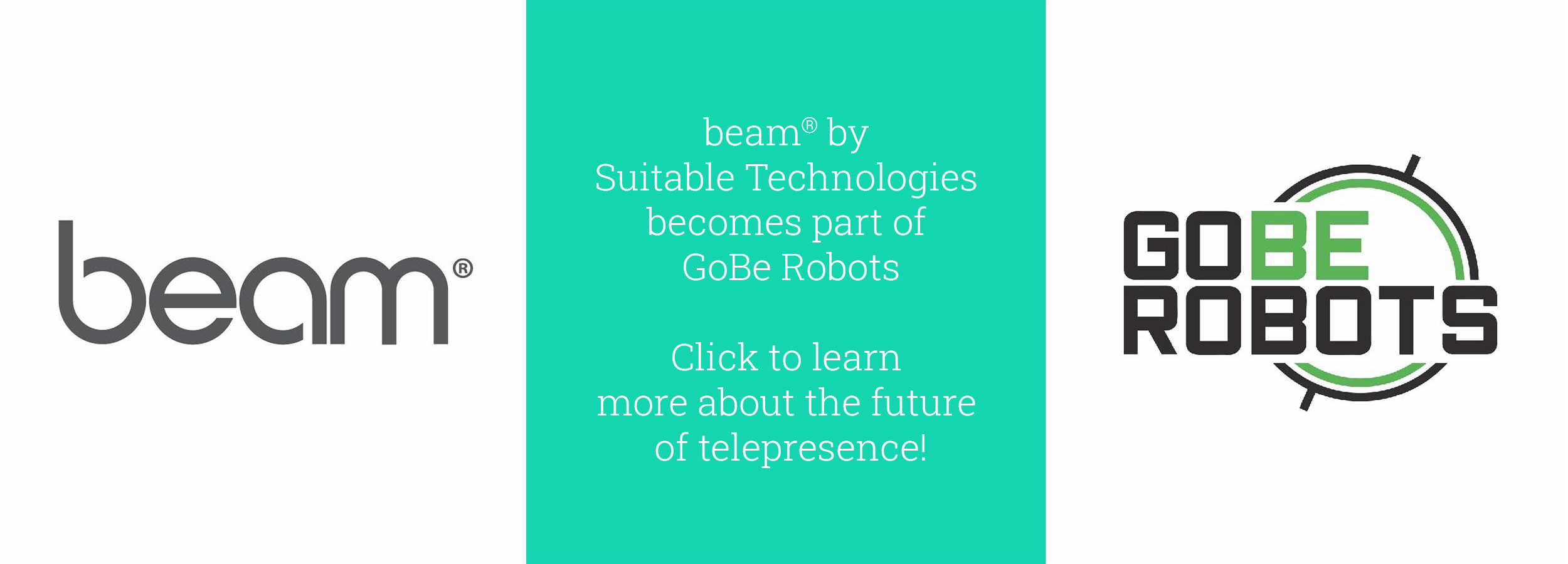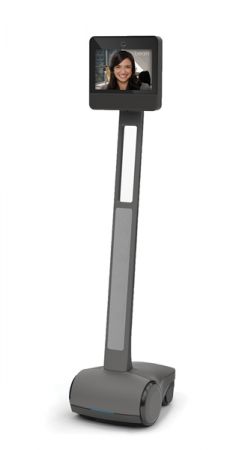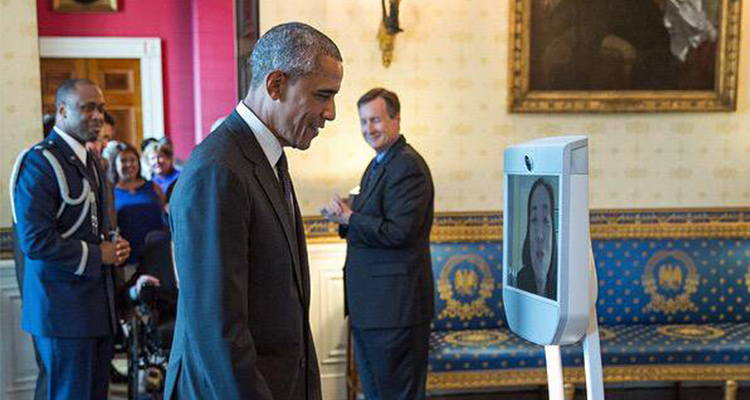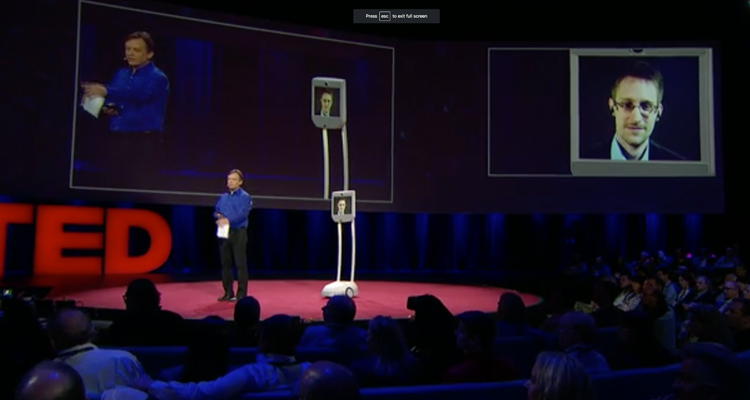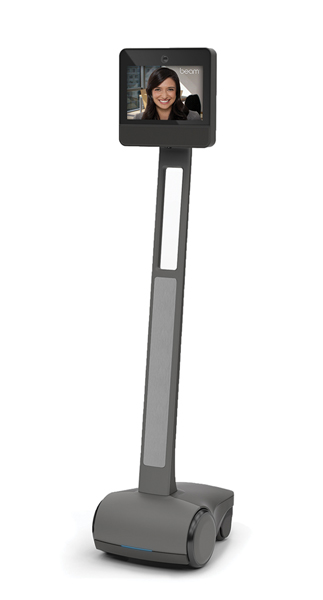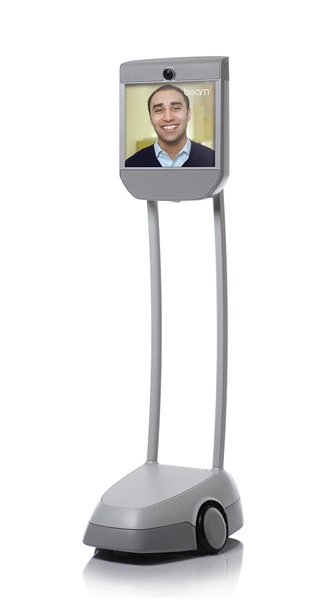Clearing a Captive Portal via WiFi
What is a Captive Portal page?
A captive portal is a web page that requires you to accept additional user agreements or provide credentials before you can access the Internet. You may access this web page by sharing the Beam's connection with your laptop, tablet, smartphone or by Ethernet.
When connecting to a WiFi network with a captive portal authentication page, you have the option to clear the page using a helper device. Below are instructions for connecting your Beam using WiFi.
Note: BeamPro and Beam Enhanced are equipped with 2 WiFi interfaces (radios). Both interfaces are required to be connected to a network to function properly.
Clearing a Captive Portal via WiFi
- Insert a USB keyboard into the USB port on the Beam. See below for port locations:
- Beam Standard and Enhanced: Under the Beam's face (screen/speaker)
- BeamPro: Behind the hatch at the back of the BeamPro's head
- From the Device Settings menu, highlight WiFi Setup. Press Enter to select.
- Highlight your preferred network in the list of available networks. Press Enter to select.
- The Beam may prompt a page indicating the network does not require a password. If so, choose, Connect to this network to continue.
- If a captive portal is detected, the Beam will prompt an alert and provide options to Connect to this network (highlighted by default) or Share Connection.
- Highlight Share Connection. Press Enter to select.
- Highlight Share via WiFi. Press Enter to select.
- Choose a helper device, such as a laptop, phone or tablet.
- Disconnect your helper device from any other WiFi network.
- Disable mobile data if using a cellular device.
- Press Enter on the Beam screen when your helper device is ready.
- The Beam will display an access point name and password.
- On your helper device, search for the Beam's WiFi access point being displayed.
- Enter the password provided on the Beam screen.
- Press Enter on the Beam when the helper device is successfully connected.
- Open a new browser window on the helper device.
- The captive portal screen will load to allow you to sign in or accept the terms.
- Upon successful sign on, press Enter on the Beam screen to continue.
- wlan0 will be successfully configured.
- Repeat the process to configure wlan1 if necessary.
- Esc back to the Device Settings menu.
- Highlight and select the Clear Captive Portal icon if present.
Note: If the Clear Captive Portal icon is not present, see the instructions below to ensure your Beam WiFi radio is successfully configured. - The Captive Portal Detected notification will reappear.
- Highlight and select Share Connection.
- Highlight and select Share via WiFi.
- Press Enter on the Beam screen to prompt another access point and password. On your helper device, search for the Beam's WiFi access point being displayed.
- Enter the password provided on the Beam screen.
- Press Enter on the Beam when the helper device is successfully connected.
- Open a second browser window on the helper device.
- The captive portal screen will load to allow you to sign in or accept the terms.
- Upon successful sign on, press Enter on the Beam screen to continue.
- wlan1 will be successfully configured.
Ensure WiFi radio(s) is Successfully Connected
- Esc back to the Device Settings page on your Beam.
- While WiFi Setup is highlighted, press Ctrl+Shift+N to view your network adapters.
- RED = Configuration Unsuccessful
- Repeat steps above to reconfigure.
- GREEN = Active interface: Configured.
- GRAY = Inactive interface: Configured.
- RED = Configuration Unsuccessful
- Disconnect the keyboard from the Beam.
- Return your helper device to its original state.
For additional information, email us at This email address is being protected from spambots. You need JavaScript enabled to view it..