Table of Contents
Overview
The Diagnostics screen in the Beam application provides a means of sending UDP pings to relays or other application instances in order to assess connectivity.
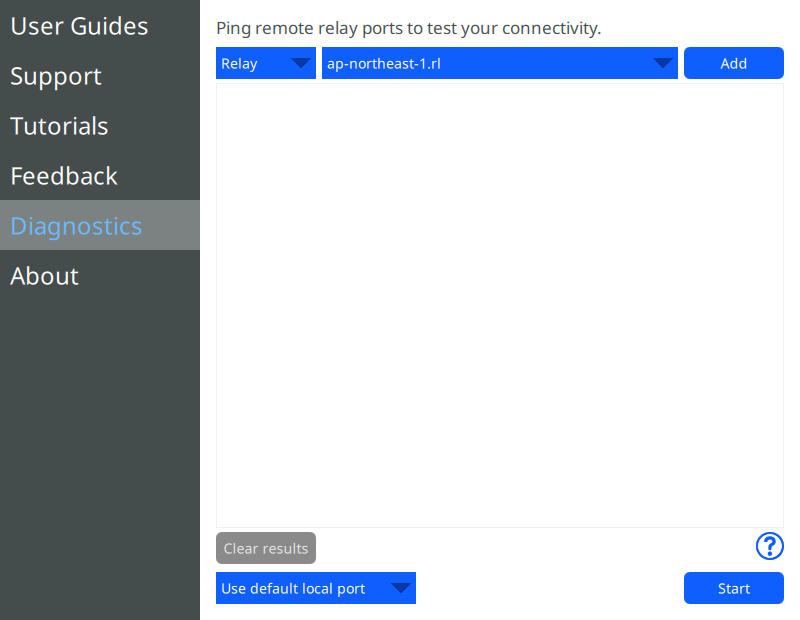
For more information on how clients connect, see the Network Administrator’s Guide.
Local Port
The local port is the port number, on the local machine, over which UDP pings will be sent and received.
Note that when started, pings will continue to be sent and received after leaving the Diagnostics screen. Since pings use little bandwidth, it is fine to leave them running during a call.
Remote Ports
The remote ports section contains a list of IP addresses and ports that UDP pings are sent to via the local port. These can be relay servers or other client application instances with a visible IP address.
-
Adding a Relay as a Remote Port
To add a relay as a remote port:
- Find the desired relay in the list of public relays.
- Type the location of the relay in the Name field.
- Type the IP address of the relay in the IP Address field. (Note that IP addresses are subject to change.)
- Type 6868 in the Port field.
- Click Add to add the remote port to the list.
-
Adding an Application Instance as a Relay Port
Any application instance can be pinged by following these steps:
- Type a name identifying the remote application instance in the Name field.
- Determine the IP address of the remote application instance, and type it in the IP Address field. To find your IP address, see this Wikibooks entry. Note that the publicly-visible IP address must be used if the client application instances are running on different networks.
- Type the local port number of the remote application instance in the Port field.
- Click Add to add the remote port to the list.
Viewing Results
When the local port is started, each remote port shows the UDP ping results as a latency/loss graph over time, where each bar represents the aggregated results for pings sent within a second. Latency and loss are indicated as follows:
- Latency is indicated by height and colour.
- Loss is indicated by darkness.
To see more details about a particular bar, hover the bar with the mouse to reveal a detail popup.
Removing a Remote Port
To remove a remote port from the list, click the red X on the row.
Clearing Results
To clear results without removing remote ports, click Clear.